


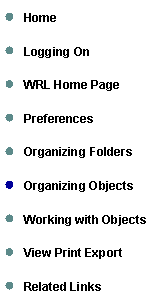
The University of Toledo |
Web Report Library |
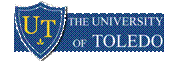
Organizing Objects |
Selecting which objects are displayed By default, BusinessObjects Enterprise shows you all the objects you have the rights to see in your view. If you want to temporarily limit the type to make searching easier, you can choose to display objects of a specific type. Object types include Crystal reports, Web Intelligence documents, Excel, PowerPoint, program objects, object packages, text files, and many others. To select which objects are displayed
To see all objects again, select All Types from the Filter list. |
Sorting objects By default, objects are sorted alphabetically by title. You can reverse this order, or you can sort the objects by last run date, type or owner. To sort objects Click the heading for the column that you want to sort by. For example, to sort the object by title, click the Title column heading. To sort objects by date run, click Last Run column heading. When you click the column heading, the system sorts the objects in ascending order. When you click the column heading again, it sort the objects in descending order. |
Searching for objects You can do a structured search to find objects on BusinessObjects Enterprise. Type the exact phrase and select a search field, such as title or description. The objects displayed depend on how your BusinessObjects Enterprise administrator has set up your account privileges. For example, users in Marketing may see objects that differ from those seen by the users in Human Resources. For more information, see the BusinessObjects Enterprise Administrator’s Guide. Note: A search includes all public folders you have rights to as well as your Favorites folder. To search for an object
|
Adding objects to a folder Use the following procedure to add existing objects to a folder. To add an object to a folder, you must have the right to access the folder. To add objects to a folder
|
Assigning objects to a category Like folders, categories can be used to organize documents. You can assign objects to one or more categories, and you can create subcategories within categories. BusinessObjects Enterprise provides two types of categories:
To assign an object to a category
|
Creating dashboards for My InfoView From InfoView you can access the Dashboard Manager, which allows you to create dashboards. A dashboard contains user defined settings and can include web sites and objects, such as reports or documents. You can create one or more dashboard and display them as needed. For example, you can create a dashboard that contains a website, or Crystal reports or Web Intelligence documents that you frequently access. To view the dashboard, you can either make the dashboard your default view, or you can click its link in the navigation panel. The default name for a dashboard is My InfoView, and its default location is your Favorites folder. In your preferences, you can specify to have a dashboard displayed as the initial view when you start InfoView. For more information, see “Selecting your preferences” on page 16. For complete details, refer to the Dashboard Manager User’s Guide. To create a dashboard for My InfoView
|