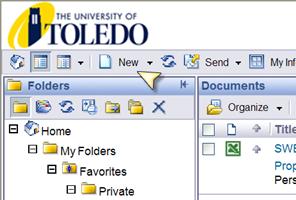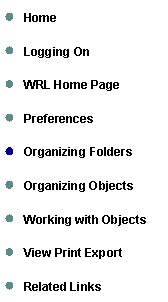
The University of Toledo |
Web Report Library |
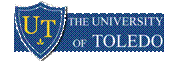
Organizing Folders and Categories |
Accessing your folders or inbox The Favorites folder contains the folders (those you selected or created) and objects you selected on the Organize Folders page. The Inbox is your personal inbox. You can schedule objects to your inbox, or send object or instances directly to your own inbox, or the inboxes of other users. |
To access your folders or your Inbox · Go to the navigation panel, and click the Show Folder icon on the toolbar. The folders are displayed in the navigation panel. By default, My Folders and Public Folders are displayed. · Expand My Folders. · Click Favorites or Inbox, or click the plus sign besides these name to expand them. To see the sub-folders for a folder, click the plus sign beside the folder or inbox name. |
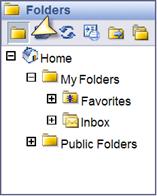
Accessing categories Like folders, categories are objects used to organize documents. You can assign objects to one or more categories, and you can create subcategories within categories. BusinessObjects Enterprise provides two types of categories: · Personal categories, which appear under My Categories in the navigation panel. You can create any number of personal categories to organize your documents and objects. · Administrative (or corporate) categories are created by the administrator, or other users who have been granted access to these categories. If you have the appropriate rights, you can create corporate categories. |
To access categories · In the navigation panel, click Show Categories. My Categories and Corporate Categories appear in the navigation panel. · Expand either category by clicking the plus icon beside its name. To see the sub-categories, click the plus sign beside a category name. · Click the category name. The objects that have been assigned to that category appear in the objects area. |
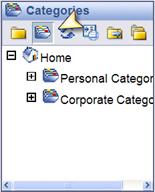
Navigating through folders or categories Folders and subfolders, and categories and subcategories are used to organize objects. Although these folders look different from those used in some web applications, they function in the same way. |
To navigate through folders or categories · In the navigation panel, click Show Folders or Show Categories as needed. · Expand the folder or category you want to view by clicking the plus icon beside the folder or category name. Repeat this step until you see the folder or category you want. · Click the folder or category of your choice. The appropriate folder or category page appears displaying the objects |
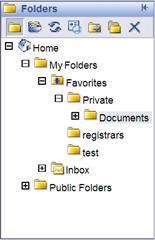
Creating folders or categories Folders and subfolders, and categories and subcategories are created for you by your WRL administrator, but you can also create folders in your Favorites folder, or categories under My Categories as long as you have the necessary rights. |
To create a folder or category · In the navigation panel, click Show Folders or Show Categories as needed. · Navigate to the folder or category where you want to add a new folder or category. · From the New list in the toolbar, select Folder or Category. The New Folder or New Category page is displayed. · Type the name for the new folder or category. · If you want, type a description for the folder or category. · In the Keywords field, type a keyword if required. You can use keywords when using the search feature. · Click OK. |